Trouble clearing a printer queue
I clicked print, oh shoot I just realized I printed the wrong 20 page document!! I go to my printer queue and hit cancel or delete. It just sits there and does nothing, even after I restart the bloody computer it is still there. I can't print anything else because that file has to clear first! 10 minutes later after unplugging the printer and a few restarts it finally clears. WHAT A WASTE OF TIME.
From the beginning of time Windows never knew what to do with a jacked up or stuck printer queue. It wastes so much time.
SOLUTION FOUND - I finally found a solution for this while on the net today. I will give credit to the posters at the above link. I will explain how flush your printer queue step by step right here in under a minute if you are fast enough ;)
1. Right click on "My Computer" then click "Manage" from the menu.
2. Now double click click "Services and Applications" in the right hand window pane.
3. Next click "services".
3. Next scroll down aphabetically to "the "Print Spooler" service.
4. Rght click on the "Print Spooler" service and click "Stop"
5. Leave this window open
6. Now go to the "START" menu icon at the far bottom left of your computer screen and right click on the "START" icon.
7. Now click "explore"
8. Go to C:\WINDOWS\system32\spool\PRINTERS
9. Left click on the white space in that window and hold down the "ctrl" key on your keyboard, while still holding the "ctrl" key on your keyboard press the "A" key briefly. You now have "selected all".
10. Press the "delete" key on your keyboard.
11. Now go back to your "services" window and right click on "print spooler" and select "start"
12. Wallah!! You finally flushed your printer queue and can now start printing again.
Keywords: Printer queue stuck, printer froze, frozen printer queue, jammed printer queue
The Blog's of Elijah Lynn.
Whether you tell yourself you can or whether you tell yourself you cannot... you are always RIGHT!
Copyright 2009 -
The Blog's of Elijah Lynn.
Web Designer India: Ray Creations. Sponsored by Web Hosting India.
Web Designer India: Ray Creations. Sponsored by Web Hosting India.
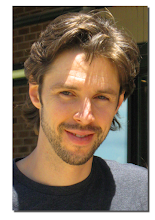
1 comments:
Amazing Elijah! It works! Thanks. Roshan, Sri Lanka
Post a Comment